-
The following information applies to parents of 3rd through 8th graders with Chromebooks
Dear Parents:
Folsom School uses Securly to help keep students safe on their school issued devices. During the first weeks of school, you will receive a weekly email from Securly.com that will show you a preview of your child’s online activity.
To receive access to their full online activity history, you can enter the free Parent Portal. If you do not wish to receive the weekly email from Securly, simply click unsubscribe in the bottom left corner of the email.
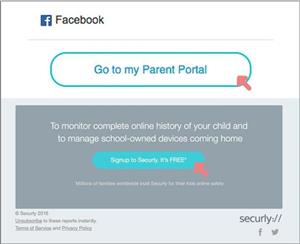
To enter the Parent Portal, click on the "go to my parent portal" link, or the “sign up” link at the bottom of your weekly email. You will be asked to check two boxes and then click “Yes, please set up my account.” Once you do this, you will receive an email with login and password information. After you set up your account, you can enter the Parent Portal any time by going to www.securly.com and clicking on “login.”
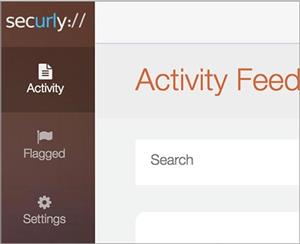
The Parent Portal contains three categories on the left from which you can choose:
Activity (shows a real-time audit trail of your child's online activity)
Flagged (shows posts made on Facebook, Twitter, and Google+ that have been flagged by Securly as potentially related to self-harm or bullying)
Settings (allows you to control content on the device at home only)
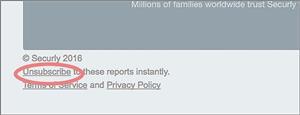 You can opt out of Securly Parent Emails here!
You can opt out of Securly Parent Emails here!
Should you have questions please contact Folsom's Technology Coordinator:
Patrick Ward
pward@folomschool.org
609-561-8666 x115
Otherwise, you may direct your questions regarding the Securly Parent Portal by email help@securly.com .
More information regarding Securly Parent Controls can be found here:
Two part parent videos:
Parent Portal Walk Through- Parent Video
Parent Portal (advertisement) - Additional Services from SecurlyDocuments:

